Set up scalable logos and illustrated images properly from the start as a vector logo.
So something I notice often when working with international designers is that they don’t always create vector logos.
A vector allows your logo to be scalable to any size and retain its crispy lines. That does seem pretty important, doesn’t it? Creating a logo or other icon as a raster/pixel graphic can give you great effects, but you’re limited to the maximum original size.
I like to use the analogy that a vector is similar to a connect-the-dots puzzle. You essentially have a group of dots with their connecting vector lines on a grid to create your image. The paths can be colored and filled in and given various effects. Then they can be resized as needed. A pixel-based raster image is created of squares/dots/pixels of color for the entire size of the image. This is how photographs are recorded on your digital cameras and cell phone selfies. JPGs, PNGs, GIFs, and others are all great files for their intended use. But, I’m here to talk about vector graphics today.
As an example, the featured image has a vector on the left and a raster image on the right. At this size, they both appear sharp and indistinguishable to their file type. Once you zoom in, the differences are obvious.
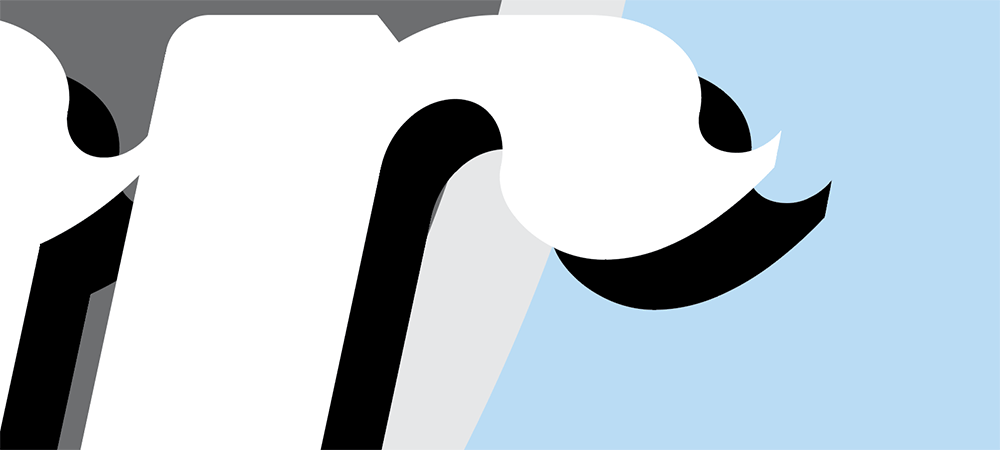

Blurry edges in that red image. If you create your logo as a raster on a 3″x3″ artboard, it will work perfect for you at that size. But once you need to use it on a poster or any other larger application, you wind up with blurry results. So many people create a logo for website use, but forget that’s all they have when it’s time to create printed publications.
To find out if a logo is a vector, I will open the file in Adobe Illustrator and preview the outline of the image. As you can see, the “I AM vector” image shows all of its outlines while the “I AM not” appears as an empty box.

End note: I realize that we’re in the age of smart objects in Photoshop where you can import a vector graphic into a raster file. If you’re aware of those and know how to work them, then this post probably isn’t for you. Once a logo is created and flattened in Photoshop, you won’t be able to scale smoothly.



